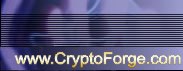How to encrypt a file
Learn how to encrypt files with CryptoForge, easy-to-use file encryption software that allows you to encrypt files of any type and size, on any kind of drive. You can encrypt files either on a hard disc, USB drive, flash drive, or any removable drive, or upload the encrypted files to the cloud, or just send them by email as encrypted file attachments, for instance. Moreover, both recipients and yourself will also be able to decrypt files on any computer without CryptoForge with the help of our portable, free Decrypter app, which is included in the software below.
First, if you haven't already done so, you will need to download CryptoForge file encryption software, which you can try for free for 30 days to encrypt files, and then it will work indefinitely for file decryption, in addition to the included freeware Decrypter app:
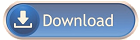
To encrypt a file, right-click the file you want to encrypt and choose "Encrypt" from the context menu. If you want to encrypt multiple files, select all of them and click on the selection, then choose Encrypt files. If the "Encrypt" option does not show up on the menu, then you have not yet installed the software to encrypt files by clicking the download button.
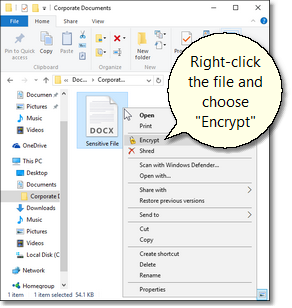
Then enter the password to encrypt files. It is important not to forget the encryption password; otherwise you would not be able to decrypt the file.
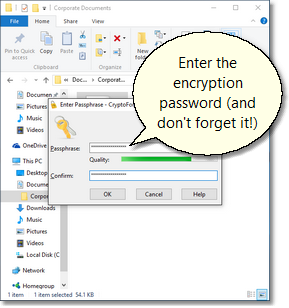
Done! Your file is now protected by the strongest encryption technology available today. The encrypted file can now be moved freely, uploaded to the cloud, sent by email as a file attachment, copied to a USB flash drive or memory stick, or to any kind of removable drive. The file will always remain encrypted. By default, the software will remember your encryption password for a minute, so you can encrypt additional files without having to reenter the password every time. After the timeout period, you will need to enter the correct password to be able to decrypt the file or to encrypt additional files. To decrypt the file, just double-click on it.
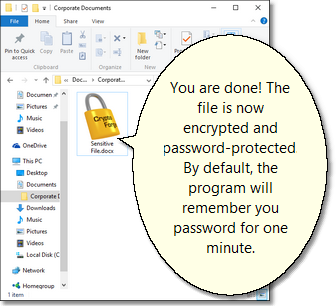
|
Read more...
Supported Systems

- Windows 10, 32 bits
- Windows 10, 64 bits
- Windows 8.1, 32 bits
- Windows 8.1, 64 bits
- Windows 8, 32 bits
- Windows 8, 64 bits
- Windows 7, 32 bits
- Windows 7, 64 bits
- Windows Vista 32 bits
- Windows Vista 64 bits
- Server 2019
- Server 2016
- Server 2012
- Server 2012 R2
- Server 2008
- Server 2008 R2
- Server 2003
- Server 2003 R2
- Windows XP SP3 32 bits
- Windows XP SP2 64 bits
Reviews and Awards

 Reviews Reviews
|